Google Maps | How to set up an API

Integrating maps into websites has become essential for businesses to provide location-based services and enhance user experiences. Google Maps API offers a powerful solution that allows website developers to seamlessly integrate dynamic maps into your website. In this article, we will provide a comprehensive guide on how to set up a Google Maps API for your website developer, ensuring a smooth implementation and delivering value to your users. Let's dive in!
Setting up a Google Maps API Key
Step 1: Go to Google Maps Platform
Firstly follow this link to Google Maps Platform and click 'Get Started'
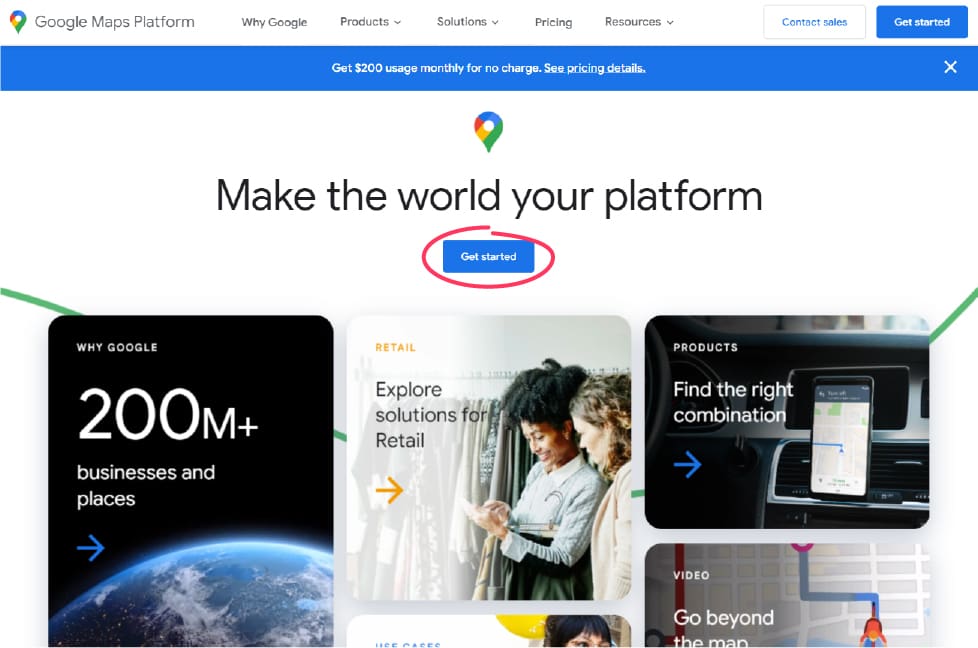
Step 2: Ensure your details are correct
After clicking get started you will be taken to a new page, if you have never accessed the Google Maps Platform before you will be greeted with a window outlining your details, make sure the google account you are using is correct*. Then click the tick box to accept the terms and conditions. You do not have to accept Email updates if you do not wish so you can leave the second tick box blank.
*If you do not wish to use your personal google account then create a new google account specifically for the use of your business.
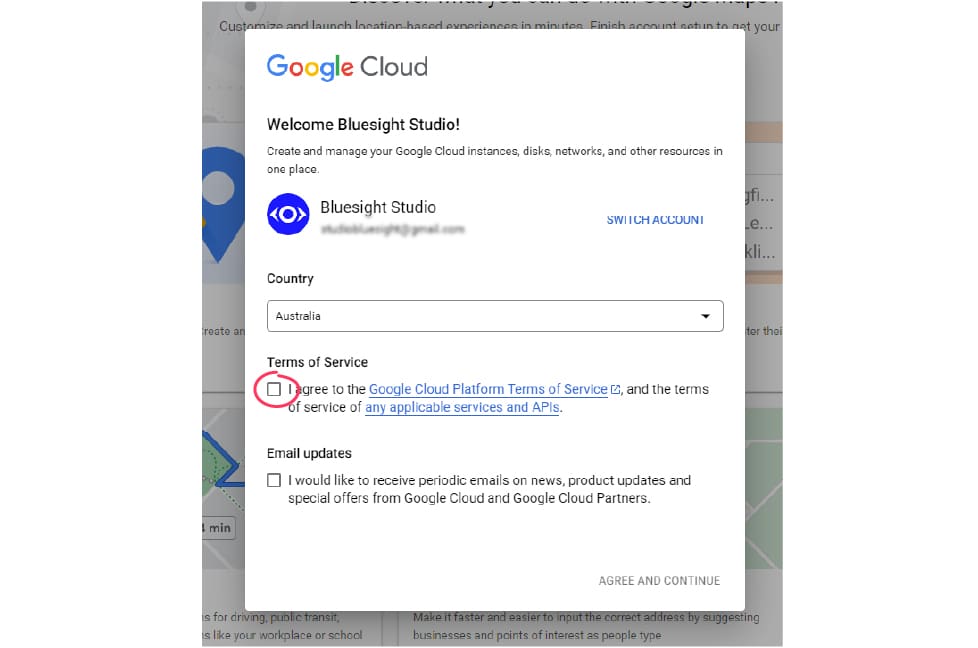
Step 3: Navigate to API's and Services
Once you have accepted the terms and are happy with the details provided, navigate to the left sidebar and click 'API's and Services'
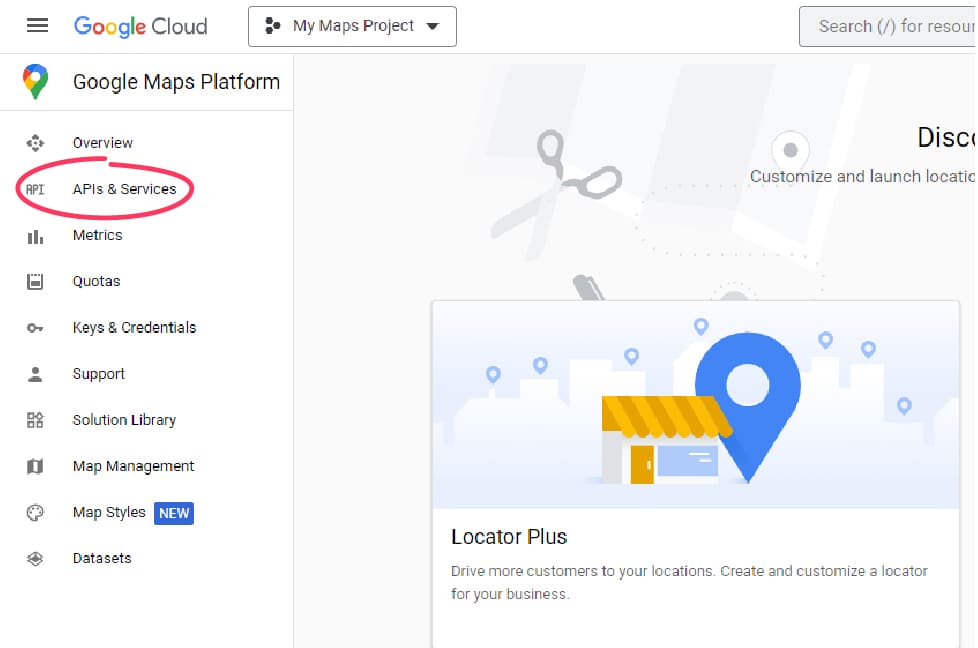
Step 4: Check your Google Account details
A new page will open and you will be asked to check your details once more, if Google has detected the incorrect account then you can click 'Switch account' to swap to a different google account, if everything looks correct click 'Agree & Continue'.
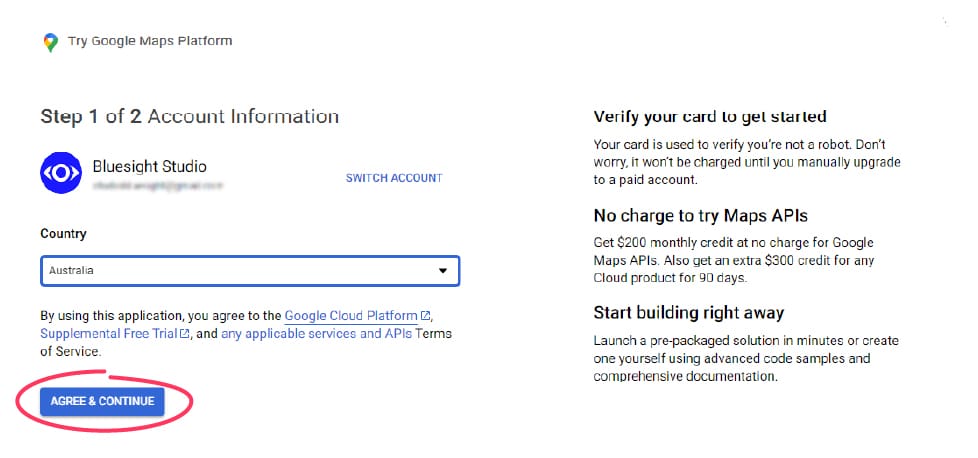
Step 5: Ensure payment details are correct
Next you will need to submit your payment details. You will not be charged. (More info on pricing below) - If Google already has a record of your payment details then it will suggest these to you - Once your payment details are submitted click 'Start Free'.
Note: It is important to make a note of the card details expiry date, when your card expires Google will no longer be able to charge it for use of their Google Maps service. If this happens anywhere your Google Maps are being used will be greyed out and unavailable for your users to view.
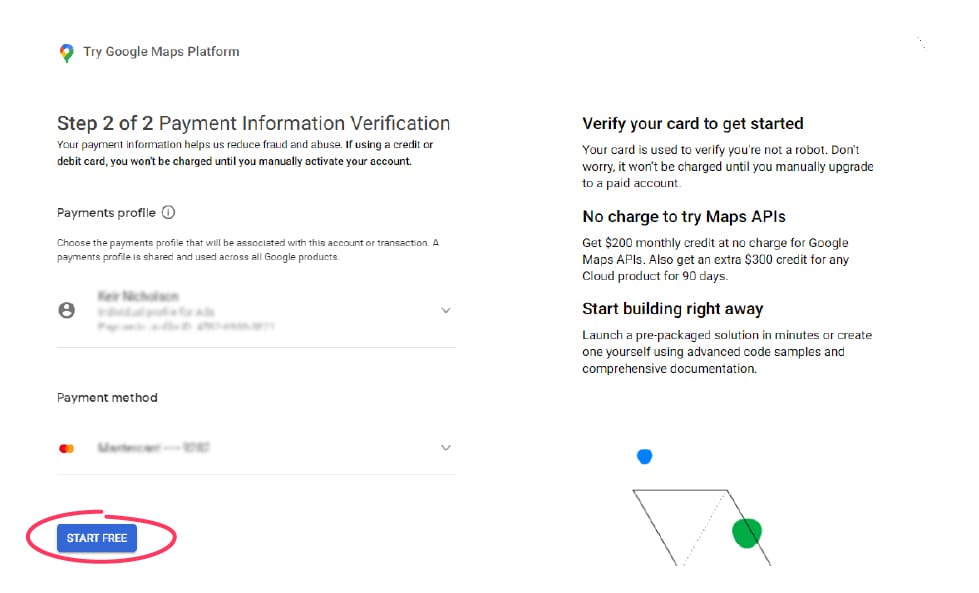
Step 6: Tell Google about your business
After your billing details are submitted a new page will open with a series of questions that Google wants you to answer so they can suggest the best options for you. This info doesn't really matter so just enter whatever information you want. Once done click 'Submit'.
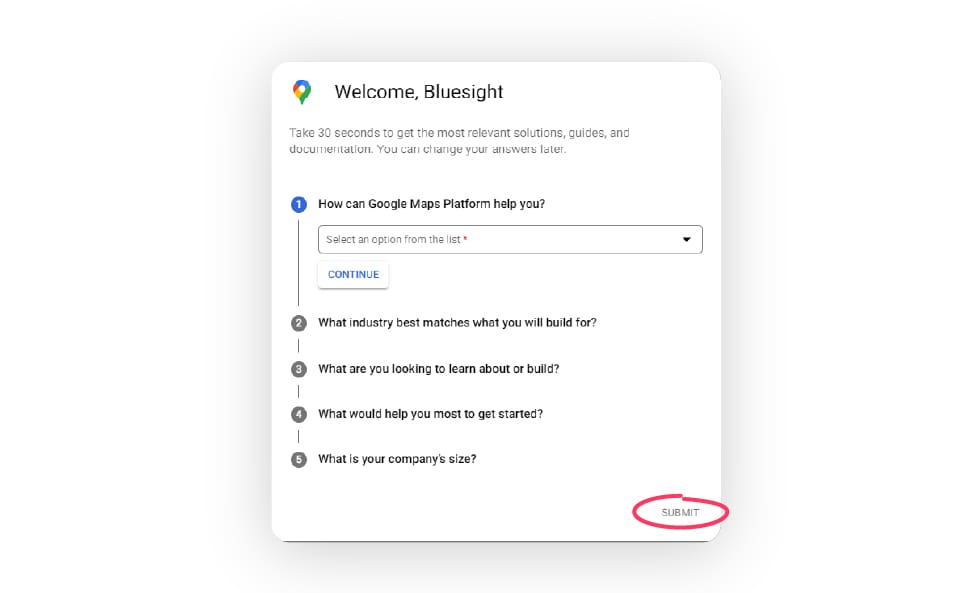
Step 7: Get your API Key
Finally you will be presented with your API key, Copy and Paste this key somewhere to keep it safe (although you can always access it later in the Google Maps Platform dashboard if needed) . You can send this API key to your developer who will then be able to use it to load Google Maps on your website. To finish click 'Go to Google Maps Platform'.

Google Maps API Pricing
When setting up your Google Maps Platform you will be asked to provide card details to allow Google to bill you for use of their Maps product. While initially this may put you off from using any Google Maps on your website, do not fret. Any use of a simple map embed on a website is unlimited so if you are simply using Google Maps to show where your business is located on your website you will never be charged for this.
For more complex integrations, Google charges on a per view basis, meaning that each time someone views the map you integrate into your website you will be charged for that view. The good news is Google gives each account $200USD worth of free views per month which equates to 28,500 views for free each month! That is a huge amount of views and most websites will be unlikely to ever surpass this view count.
If you do happen to get more than 28,500 views of your map per month then don't suddenly expect a huge bill to arrive on your doorstep as Google's pricing is extremely reasonable and can be viewed on their pricing page.
Why would I need to set up a Google Maps API?
If you are wanting to use Google Maps on your website to show the location/s of your business on your website then you will need a Google Maps API to allow Google to speak to your website or app to allow it to show the map data.
What can I use Google Maps for?
Google Maps may be useful to your business in a number of ways and allow you to present location data in an easy to consume and visual way to your users. Below are a few ideas on how you could use a Google Maps integration on your website or app.
- Showing the location of your business so users can find you easily
- Showing a map with multiple locations, this can be useful if you have multiple offices or stores and can allow users to find the location that is closest to them.
- If you sell your products via distributors, it can be helpful to show users where those distributors are located so they can find the one that is closest to them.
- Neighbourhood Discovery - If for example you are a retail estate agent, you could implement google maps into each property listing and show the local amenities in the area the property is located such as schools, parks, shopping centres, hospitals etc.
